Connecting your Meta Quest headset with Air Link allows you to experience full PC VR gameplay—wirelessly. In short, Air Link lets you play VR games from your PC on your Meta Quest headset without any cables.
Imagine moving freely through your virtual worlds without being tethered by cords. Meta Quest Air Link makes this possible by streaming high-quality visuals from your PC directly to your headset using Wi-Fi. Whether you’re exploring immersive games, creating 3D art, or working in virtual environments, Air Link delivers the performance and freedom you need.
Setting it up might seem complicated at first, but it’s actually easy once you understand the requirements and steps. This guide will walk you through everything—from PC and network setup to pairing, optimizing performance, and fixing connection issues—so you can enjoy smooth wireless VR sessions.
Best for Connecting with Meta Quest Air Link
To achieve a smooth and lag-free Meta Quest Air Link connection, you need reliable hardware. Below are the top three products that ensure optimal wireless performance, clear visuals, and stable gameplay.
TP-Link Archer AX73 WiFi 6 Router
This powerful dual-band router delivers ultra-fast speeds up to 5400 Mbps, ensuring a stable and low-latency Air Link experience. Its strong 5GHz performance minimizes lag and stuttering.
- Gigabit WiFi for 8K Streaming – Up to 5400 Mbps WiFi for faster browsing,…
- Full Featured WiFi 6 Router– Equipped with 4T4R and HE160 technologies on…
- Connect More Devices – Supports MU-MIMO and OFDMA to reduce congestion…
Meta Quest Link Cable (Official Oculus Link Cable)
Even though Air Link is wireless, having the official Link Cable provides a reliable wired backup. It’s lightweight, flexible, and ensures consistent high-speed data transfer between your PC and headset.
- Expand your library. Access 1,000+ PC-based VR titles in the Meta Quest…
- Maintain your range with an extra long, 16ft (5m) construction that gives…
- Keep your experience flowing smoothly. Capable of up to 5Gbps, the Link…
ASUS ROG Strix Gaming PC (NVIDIA RTX 4070, 32GB RAM)
A high-performance PC is essential for running demanding VR games smoothly. This ASUS ROG desktop handles heavy graphics with ease, ensuring a fluid experience when using Air Link.
- CUTTING-EDGE PERFORMANCE – Experience next-level performance with Windows…
- HIGH-PERFORMANCE MEMORY AND STORAGE – Multitask seamlessly with 32GB of…
- PREMIUM ROG NEBULA DISPLAY – Immerse yourself in stunning visuals with…
What is Meta Quest Air Link and How Does It Work?
Meta Quest Air Link is a wireless feature developed by Meta (formerly Oculus) that allows you to stream PC VR games directly to your Meta Quest headset—without needing a cable. Instead of using the traditional Oculus Link cable, Air Link uses your home Wi-Fi network to transmit video, audio, and input data between your PC and headset in real time.
In simple terms, Air Link turns your Meta Quest into a fully wireless PC VR headset. Your computer renders the VR content, compresses it, and sends it over Wi-Fi to your headset, where it’s displayed instantly. This creates a smooth, immersive experience while maintaining high-quality visuals.
For Air Link to work efficiently, both your PC and headset must be connected to the same high-speed 5GHz Wi-Fi network. The performance depends largely on your router’s quality and how close you are to it.
Here’s a quick breakdown of how the process works:
- Your PC runs the VR game through the Oculus software.
- Air Link compresses and streams the video data to your headset.
- The headset sends motion tracking and controller inputs back to the PC.
- This two-way communication happens wirelessly and almost instantly.
By using this system, Air Link eliminates cable clutter while maintaining a premium VR experience—perfect for gamers, designers, and VR enthusiasts who crave mobility and immersion.
System Requirements for Meta Quest Air Link
Before connecting your Meta Quest headset using Air Link, it’s important to ensure your PC and network meet the minimum requirements. Air Link depends heavily on your system’s performance and your Wi-Fi quality. A weak connection or underpowered computer can cause lag, stuttering, or poor visual quality.
PC Hardware Requirements
To run Air Link smoothly, your PC must meet or exceed these specifications:
- Processor (CPU): Intel i5-4590 / AMD Ryzen 5 1500X or better
- Graphics Card (GPU): NVIDIA GTX 1070 / AMD RX 5700 or higher
- Memory (RAM): 8GB or more
- Operating System: Windows 10 or Windows 11 (64-bit)
- USB Ports: At least one available USB 3.0 port (for optional Link Cable use)
A powerful GPU is crucial because your computer is responsible for rendering all VR visuals before streaming them wirelessly to your headset.
Network Requirements
Air Link performs best with a dedicated Wi-Fi 6 (AX) router connected to your PC via Ethernet. Key recommendations include:
- Frequency: 5GHz band only (avoid 2.4GHz)
- Router Placement: Within the same room as your headset
- Connection: PC should be wired to the router for maximum stability
Avoid crowded Wi-Fi networks or interference from other devices, as these can lead to latency and image drops.
By meeting or exceeding these system requirements, you’ll unlock the full potential of Meta Quest Air Link—ensuring a smooth, high-fidelity wireless VR experience every time.
How to Set Up and Connect Meta Quest Air Link Step-by-Step
Setting up Meta Quest Air Link is simple when you follow the right steps. You’ll just need your Meta Quest 2, Quest 3, or Quest Pro headset, a VR-ready PC, and a stable Wi-Fi 6 connection. Here’s how to do it properly:
Step 1: Update Your Software
Ensure both your Meta Quest headset and Oculus PC app are running the latest updates. This helps prevent compatibility issues during connection.
Step 2: Enable Air Link on Your PC
- Open the Meta (Oculus) PC app.
- Go to Settings → Beta.
- Turn on Air Link.
Step 3: Enable Air Link on Your Headset
- Put on your headset and open Settings → System → Air Link.
- Toggle Air Link ON.
- Select your PC from the list of available devices.
- Choose Pair, then Launch once paired.
Step 4: Optimize Your Wi-Fi
- Use the 5GHz Wi-Fi band exclusively.
- Keep your headset and router in the same room.
- Avoid multiple devices streaming or downloading on the same network.
Step 5: Enjoy Wireless VR
Once connected, you’ll enter the Oculus PC interface in your headset. You can now launch VR games from your PC library—completely wirelessly!
Following these steps ensures a smooth and lag-free Air Link setup, transforming your Meta Quest into a powerful wireless VR headset.
Tips to Improve Meta Quest Air Link Performance
Even with the right setup, Meta Quest Air Link performance can vary depending on your Wi-Fi environment and PC specs. To achieve a seamless, low-latency VR experience, use these optimization tips:
Use a Dedicated 5GHz Network
Air Link performs best on the 5GHz band. If your router offers dual-band or tri-band capabilities, create a separate SSID exclusively for your Meta Quest headset to avoid congestion.
Position Your Router Strategically
Keep your router in the same room as your play area, within direct line of sight. Walls and obstacles can weaken the signal, leading to lag or disconnections.
Connect Your PC via Ethernet
Always connect your gaming PC to the router using an Ethernet cable. This minimizes latency and ensures stable streaming between the PC and headset.
Adjust Air Link Settings
You can tweak performance settings in the Oculus Debug Tool or the Meta PC app:
- Lower the bitrate if you experience lag.
- Increase it for sharper visuals if your Wi-Fi is strong.
- Adjust refresh rate and render resolution for optimal balance.
Close Background Applications
Programs running in the background (like browsers or updates) can slow down your PC and affect streaming performance. Close unnecessary apps before launching Air Link.
By fine-tuning these settings and maintaining a clean, high-speed network, you’ll enjoy smooth gameplay, vivid graphics, and uninterrupted wireless VR sessions.
How to Fix Common Meta Quest Air Link Issues
Even with the right setup, you may encounter occasional problems with Meta Quest Air Link such as lag, stuttering, or disconnections. The good news is—most of these issues can be fixed easily with a few quick adjustments.
Fixing Lag or Stuttering
If your VR experience feels choppy, check your Wi-Fi strength first. Move closer to your router and ensure your headset is connected to the 5GHz network, not 2.4GHz.
Also, close other devices or apps using the same network bandwidth. Lowering the Air Link bitrate or render resolution can also smooth out gameplay.
Headset Not Detecting PC
If your headset can’t find your PC, make sure:
- Both devices are on the same Wi-Fi network.
- Air Link is enabled in the Meta PC app under Settings → Beta.
- Your PC’s firewall isn’t blocking the Oculus software.
Restarting both your PC and headset can also refresh the connection.
Connection Drops or Black Screen
Sudden disconnections may indicate Wi-Fi interference or outdated software.
- Update your graphics drivers and Meta Quest firmware.
- Reboot your router and ensure your PC uses a wired Ethernet connection.
- Try disabling any VPNs or background downloads.
Poor Visual Quality
If visuals look blurry, increase the bitrate gradually or adjust the resolution scaling in the Meta app. Ensure your PC meets the recommended specs for optimal rendering.
With these troubleshooting steps, you can resolve most Air Link issues and enjoy uninterrupted, high-quality wireless VR sessions.
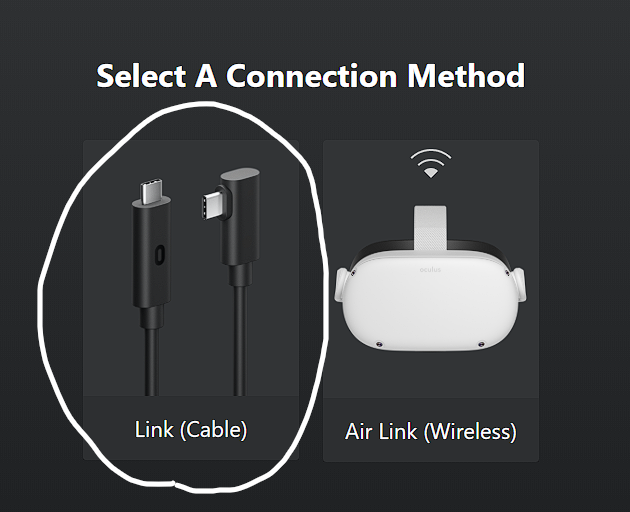
Conclusion
Connecting your Meta Quest headset with Air Link transforms how you experience virtual reality—no cables, no clutter, just pure immersion. By following the setup steps, meeting system requirements, and fine-tuning your Wi-Fi performance, you can enjoy smooth, high-quality wireless gameplay.
Remember to keep your software updated, use a dedicated 5GHz Wi-Fi connection, and optimize settings for your specific setup. Small adjustments often make a big difference in performance.
Whether you’re playing demanding VR titles, exploring creative environments, or streaming PC games wirelessly, Meta Quest Air Link makes the experience seamless and enjoyable. Once configured correctly, it offers the freedom and quality every VR enthusiast dreams of.
Frequently Asked Questions About Connecting with Meta Quest Air Link
What is Meta Quest Air Link used for?
Meta Quest Air Link allows you to play PC VR games on your Meta Quest headset wirelessly. It connects your PC and headset over Wi-Fi, streaming high-quality visuals and inputs without a physical cable.
Do I need a special router for Air Link?
While not mandatory, using a Wi-Fi 6 (AX) router ensures the best performance. These routers deliver faster data transfer, reduced latency, and a more stable connection—essential for lag-free VR streaming.
Why is my Air Link connection lagging or stuttering?
Lag or stuttering often happens when your network is overloaded or you’re using a weak signal. Switch to the 5GHz band, minimize interference, and connect your PC to the router using Ethernet.
Can I use Air Link with any Meta headset?
Yes, Meta Quest 2, Quest 3, and Quest Pro all support Air Link. Just ensure your headset and Meta PC app are fully updated before pairing.
5. What’s the difference between Air Link and the Link Cable?
The Link Cable provides a stable wired connection with consistent performance, while Air Link offers freedom of movement through a wireless connection. Many users keep both options available for flexibility.
How do I fix a black screen when using Air Link?
A black screen usually indicates a communication or driver issue. Try updating your GPU drivers, rebooting your router, or lowering the Air Link bitrate in settings.
This website is a participant in the Amazon Services LLC Associates Program, an affiliate advertising program designed to provide a means for us to earn fees by linking to Amazon.com and affiliated sites.



