If you’ve ever wondered how to pair a Firestick remote to your projector or TV, the process is simpler than you might think. In just a few steps, you can connect your Firestick remote and start streaming your favorite movies, shows, or presentations with ease.
The Amazon Firestick is one of the most popular streaming devices today, but many users struggle when trying to use it with different display setups — especially projectors. Whether you’re setting up an outdoor movie night, a home theater, or a classroom presentation, pairing your Firestick remote correctly ensures smooth control and uninterrupted entertainment.
Best for Streaming with Firestick
If you’re looking to get the most out of your Firestick and projector setup, having the right equipment makes a huge difference. Here are three top products that deliver excellent performance, compatibility, and convenience when streaming with your Firestick.
Anker Nebula Capsule 3 Laser Projector
Compact, smart, and ultra-portable, the Anker Nebula Capsule 3 Laser Projector offers stunning 1080p visuals with built-in Android TV. It pairs seamlessly with your Firestick, making it perfect for movie nights anywhere.
- Laser Engine to Illuminate Your World: Experience vibrant visuals with this…
- Travel Light, Project Big: At just 2 lb (900 g) and 90% smaller than others…
- Marathon Viewing Sessions: Watch a full 2.5-hour movie or listen to 8 hours…
Amazon Fire TV Stick 4K Max (2nd Gen)
The Fire TV Stick 4K Max is Amazon’s most powerful streaming stick yet, featuring Wi-Fi 6E and fast app loading. It delivers smooth playback and effortless remote pairing with any projector or TV.
- Elevate your entertainment experience with a powerful processor for…
- Play Xbox games with no console required – Stream Forza Motorsport,…
- Smarter searching starts here – Find movies by actor, plot, and even…
Bluetooth Soundcore Motion Boom Plus Speaker
For rich, room-filling audio, the Soundcore Motion Boom Plus is an ideal match for projector setups. It connects easily to your Firestick via Bluetooth for immersive sound in indoor or outdoor settings.
- Epic Outdoor Sound: 80W stereo sound is delivered by two 30W woofers and…
- Lightweight and Ultra-Portable: Take your tunes everywhere you go with the…
- Customizable EQ: Find your perfect sound with just the right tweaks to make…
How to Pair a Firestick Remote to a TV or Projector (Step-by-Step Guide)
Pairing your Firestick remote to your TV or projector only takes a few minutes, but following the right sequence ensures a smooth setup.
Step 1: Power Up Your Devices
- Plug your Firestick into the HDMI port of your TV or projector.
- Connect the power adapter to an outlet and turn on both devices.
Step 2: Insert Batteries into the Remote
Use fresh AAA batteries. Weak or old batteries can prevent the remote from syncing properly.
Step 3: Pair the Remote Automatically
When your Firestick boots up, it usually detects the remote automatically. Wait a few seconds for the LED indicator to flash, signaling that pairing is complete.
Step 4: Manual Pairing (If Automatic Pairing Fails)
- Hold the Home button on your Firestick remote for 10–15 seconds.
- The remote’s light should flash rapidly.
- Once detected, press any button to test the connection.
Step 5: Test Navigation
Use the navigation ring to scroll and select menu options. If your commands respond instantly, pairing is successful.
Tip: If your projector doesn’t support HDMI directly, use an HDMI-to-VGA adapter to connect your Firestick smoothly.
With this process, you can control playback, adjust volume, and browse content from any screen without extra setup.
Pairing Firestick Remote via Bluetooth for Projectors
Many modern projectors come with Bluetooth capabilities, allowing you to pair your Firestick remote or even connect external speakers wirelessly. Bluetooth pairing is particularly useful if your projector lacks standard smart TV controls or you’re using an outdoor setup.
Step 1: Access Firestick Settings
From your Firestick Home screen:
- Go to Settings.
- Select Controllers & Bluetooth Devices.
- Choose Amazon Fire TV Remotes.
Step 2: Activate Pairing Mode
Hold the Home button on your Firestick remote for 10–15 seconds until the light starts blinking. This puts the remote in pairing mode.
Step 3: Search and Connect
Your Firestick will automatically search for available Bluetooth devices. Select your projector from the list when it appears. Wait a few seconds until you see a confirmation message that the devices are paired.
Step 4: Test the Connection
Once paired, try using the navigation buttons and the volume control. If they respond instantly, Bluetooth pairing is successful.
Troubleshooting Tips:
- Ensure your projector’s Bluetooth is turned on and set to discoverable mode.
- Move your Firestick remote closer to the projector if pairing fails.
- Restart both devices to refresh connections if needed.
Pro Tip: Bluetooth pairing is ideal when using portable or short-throw projectors, where distance between devices can affect connectivity.
Once paired, your Firestick remote gives you full control over media playback—without any messy cables.
How to Connect Firestick to a Projector Without HDMI
Not every projector comes equipped with an HDMI port—especially older or budget-friendly models. But don’t worry; you can still connect your Firestick using affordable adapters and converters. Here’s how to make it work seamlessly.
Option 1: Use an HDMI-to-VGA Adapter
Most older projectors use VGA inputs instead of HDMI. To bridge the connection:
- Plug your Firestick into the HDMI-to-VGA adapter.
- Connect the adapter’s VGA cable to your projector’s VGA input.
- If your adapter includes an audio out port, plug in external speakers for sound.
Note: VGA doesn’t transmit audio, so using an external Bluetooth or wired speaker is essential for full playback experience.
Option 2: Use an HDMI-to-AV (RCA) Converter
Some older projectors and TVs only support AV inputs (the red, white, and yellow ports).
- Plug the Firestick into the converter’s HDMI input.
- Connect the RCA cables from the converter to your projector.
- Select the correct AV channel on your projector.
Option 3: Wireless HDMI Transmitter
If you prefer a cable-free setup, consider using a wireless HDMI kit.
- Plug the transmitter into the Firestick’s HDMI port.
- Plug the receiver into your projector’s HDMI or VGA port.
- Power both devices via USB or outlet.
This method allows your Firestick to stream to your projector wirelessly, ideal for ceiling-mounted or distant setups.
No HDMI port? No problem. With these adapters, you can enjoy your Firestick content on virtually any projector or display with minimal effort.
Troubleshooting Firestick Remote Pairing Issues
Even with the right setup, your Firestick remote may sometimes fail to pair correctly. Don’t worry—most issues are quick to fix. Here’s how to diagnose and resolve the most common problems.
Check the Batteries
Weak or old batteries are the top cause of pairing failures.
- Replace both AAA batteries with fresh ones.
- Ensure they’re inserted correctly according to polarity symbols.
Reset the Remote
If the remote remains unresponsive:
- Unplug your Firestick for 60 seconds.
- Hold Left + Menu + Back buttons simultaneously for 15 seconds.
- Release the buttons, reconnect your Firestick, and wait for it to restart.
- Hold the Home button for 10 seconds to re-pair.
Check for Interference
Objects like routers, microwaves, or other Bluetooth devices can interfere with the signal. Keep your Firestick and remote within 10 feet of each other and remove potential obstacles.
Update Your Firestick Software
Outdated firmware can also cause connectivity problems.
- Go to Settings > My Fire TV > About > Check for Updates.
- Install any available updates, then retry pairing.
Try a Different Remote or Fire TV App
If your remote still doesn’t respond, use the Fire TV app (available on Android and iOS) to control your device temporarily.
Pro Tip: Labeling remotes if you have multiple Firesticks helps prevent pairing confusion between devices in different rooms.
By following these steps, you’ll fix most Firestick remote pairing issues quickly and enjoy uninterrupted streaming.
Tips to Optimize Your Firestick and Projector Setup
Once your Firestick remote is paired successfully, optimizing your overall setup ensures smoother streaming, better visuals, and improved sound. Here are some expert tips to help you get the best results.
Use High-Speed HDMI Cables
For a stable connection and sharper picture quality, always use HDMI 2.0 or higher cables. These support 4K streaming without lag or flicker, especially for projectors that display large screen sizes.
Enable Display Mirroring
To cast content from your smartphone or tablet, activate Display Mirroring on your Firestick:
- Go to Settings > Display & Audio > Enable Display Mirroring.
This allows you to stream photos, games, and videos from your devices directly onto your projector screen.
Adjust Projector Position and Focus
Proper placement affects image clarity. Ensure your projector is centered and aligned with the screen. Use keystone correction or focus adjustment for a crisp, rectangular display.
Connect Bluetooth Speakers
For an immersive experience, pair your Firestick with a Bluetooth soundbar or speaker. Projector audio output is often weak, and external speakers greatly enhance the sound quality during movies or presentations.
Manage Storage and Apps
Overloaded Firesticks can lag. Regularly clear cache and uninstall unused apps:
- Go to Settings > Applications > Manage Installed Applications.
This keeps your device running fast and responsive.
Bonus Tip: Use a surge protector to safeguard your projector and Firestick from sudden power surges during outdoor or long-hour usage.
With these optimization tips, you can enjoy seamless streaming, cinematic visuals, and crystal-clear sound every time you use your Firestick and projector together.
Conclusion
Pairing a Firestick remote to any projector or TV is quick, easy, and incredibly rewarding once you know the right steps. Whether you’re connecting through HDMI, Bluetooth, or adapters, your Firestick transforms ordinary viewing into a seamless streaming experience.
From troubleshooting pairing issues to optimizing your setup with quality cables and Bluetooth speakers, each detail enhances your overall entertainment quality. The Firestick’s flexibility makes it ideal for both home theaters and portable projector setups—giving you endless streaming options anywhere.
Frequently Asked Questions About Pairing a Firestick Remote to a Projector & TV
Why won’t my Firestick remote pair with my projector or TV?
If your remote doesn’t pair, the most common reasons are weak batteries, Bluetooth interference, or the Firestick being too far from the projector. Try replacing the batteries, moving the remote closer, or restarting both devices.
Can I use my Firestick without the original remote?
Yes. Download the Amazon Fire TV app on your smartphone. It lets you navigate menus, type faster, and control your Firestick using Wi-Fi or Bluetooth.
How do I connect a Firestick to a projector that doesn’t have HDMI?
Use an HDMI-to-VGA adapter or HDMI-to-AV converter. Simply plug the Firestick into the adapter, connect it to your projector, and use an external speaker for audio output since VGA doesn’t carry sound.
Can I pair multiple remotes to one Firestick?
Absolutely. You can pair up to seven remotes at once. Go to Settings > Controllers & Bluetooth Devices > Amazon Fire TV Remotes > Add New Remote, and hold the Home button on the new remote until detected.
Why does my Firestick remote keep disconnecting?
This can happen due to signal interference, low battery, or software glitches. Ensure your Firestick is up to date, avoid blocking the Bluetooth signal, and keep the devices within 10 feet of each other.
Can I control projector volume with my Firestick remote?
Yes, if your projector supports HDMI-CEC (Consumer Electronics Control). Enable HDMI-CEC in your projector’s settings to allow the Firestick remote to adjust the volume directly.
With these FAQs, you’ll have every common issue and question about pairing a Firestick remote to a projector or TV covered—ensuring your setup works perfectly every time.
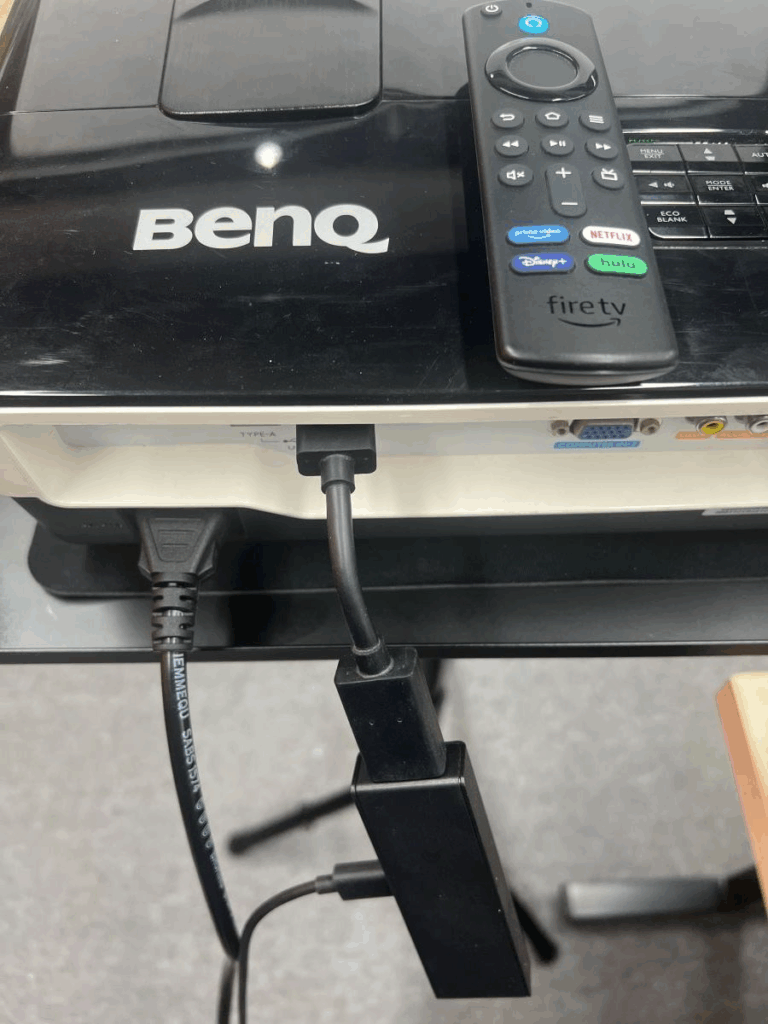
This website is a participant in the Amazon Services LLC Associates Program, an affiliate advertising program designed to provide a means for us to earn fees by linking to Amazon.com and affiliated sites.



